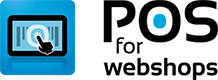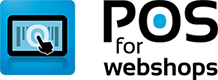Knowledge Base - OSCommerce Connector
- Applies To: POS for OSCommerce
Download the osCommerce Connector from this website.
Step 1 - Unzip the file oscommerce_connector.zip to your computer
Step 2 - Rename the file 'config.php.example' to 'config.php'
Step 3 - Change the config file with a text editor like notepad.
For security reasons its neccessary to change two lines in the file "includes/modules/posforwebshops/config.php". Remove the part that says "REPLACE THIS WITH YOUR RANDOM STRING" and replace it with a random string. You will need to enter these same random strings in the POS in the last step. Write them down if you need to.
define('POS_API_KEY', 'REPLACE THIS WITH YOUR RANDOM STRING');
define('POS_SECRET_KEY', 'REPLACE THIS WITH YOUR RANDOM STRING');
If your default language is not English, please update this line as well:
define('LANGUAGE', 'english');
Step 4 - Upload all the files to the root of your webshop. You can use any FTP program. If you do not have one. Filezilla is a good choice: https://filezilla-project.org/download.php
Step 5 - Go to your local POS installation and open "Menu -> Import/Export" and click on the "Add new source" button. On the tab "Source" you can fill in the API Key and Secret key that you created in step 3. The API url hsould be the location of the posconnector.php file, this will probably be http://[yourdomain]/posconnector.php or http://[yourdomain]/catalog/posconnector.php depending on your webshop installation.
Login Form
Stop the hassle of running a online and offline business
If you have a webshop and a brick-and-mortar store, how do you keep track of your stock? Do you still need to add new products by hand in your cash register? We know how frustrating and difficult it can be to manage both your webshop and physical store. POS for Webshops is built to improve your business online and offline.