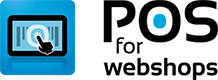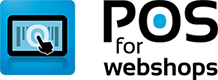Knowledge Base - Adding Discounts to a product
- Applies To: POS for Virtuemart
You can easily add a discount with the calculation rules.
It is possible to create a calculation rule in the POS as well as in Virtuemart.
Here we'll explain how to create a 10% discount POS calculation rule from Virtuemart.
Be aware!; In VM when the discount isn't applied to anything it will use the discount on everything.
I've created a new category in VM "POS Discount - Do not Remove" that isn't published and added this category to the calculation rule (Do not remove this category!).
Now you can add a new calculation rulle in Virtuemart. Go to Virtuemart -> Products -> Taxes & Calculation rules.
Add a new calculation rule.
Fill in the necessary fields as shown in the image (with your own currency ofcourse)
And publish the calculation rule.
Now you can perform a full sync in the POS: Menu - Import/Export -> "Complete Sync"
Next open the calculation rules and choose where you would like to see the discount.

Important! Now you need to refresh the POS: In the POS main screen Click on CTRL+F5 to refresh the page.
Now you will be able to add a discount to a product, just add a product to an order and click on it (see screenshot)

Login Form
Stop the hassle of running a online and offline business
If you have a webshop and a brick-and-mortar store, how do you keep track of your stock? Do you still need to add new products by hand in your cash register? We know how frustrating and difficult it can be to manage both your webshop and physical store. POS for Webshops is built to improve your business online and offline.